LnRiLWdyaWQsLnRiLWdyaWQ+LmJsb2NrLWVkaXRvci1pbm5lci1ibG9ja3M+LmJsb2NrLWVkaXRvci1ibG9jay1saXN0X19sYXlvdXR7ZGlzcGxheTpncmlkO2dyaWQtcm93LWdhcDoyNXB4O2dyaWQtY29sdW1uLWdhcDoyNXB4fS50Yi1ncmlkLWl0ZW17YmFja2dyb3VuZDojZDM4YTAzO3BhZGRpbmc6MzBweH0udGItZ3JpZC1jb2x1bW57ZmxleC13cmFwOndyYXB9LnRiLWdyaWQtY29sdW1uPip7d2lkdGg6MTAwJX0udGItZ3JpZC1jb2x1bW4udGItZ3JpZC1hbGlnbi10b3B7d2lkdGg6MTAwJTtkaXNwbGF5OmZsZXg7YWxpZ24tY29udGVudDpmbGV4LXN0YXJ0fS50Yi1ncmlkLWNvbHVtbi50Yi1ncmlkLWFsaWduLWNlbnRlcnt3aWR0aDoxMDAlO2Rpc3BsYXk6ZmxleDthbGlnbi1jb250ZW50OmNlbnRlcn0udGItZ3JpZC1jb2x1bW4udGItZ3JpZC1hbGlnbi1ib3R0b217d2lkdGg6MTAwJTtkaXNwbGF5OmZsZXg7YWxpZ24tY29udGVudDpmbGV4LWVuZH0gLndwdi12aWV3LW91dHB1dFtkYXRhLXRvb2xzZXQtdmlld3Mtdmlldy1lZGl0b3I9IjI4MTRiMDY5ZjE2ZjQ5YTI2NGU2ZDQyNTQ5OWU4NTgzIl0gPiAudGItZ3JpZC1jb2x1bW46bnRoLW9mLXR5cGUoM24gKyAxKSB7IGdyaWQtY29sdW1uOiAxIH0gLndwdi12aWV3LW91dHB1dFtkYXRhLXRvb2xzZXQtdmlld3Mtdmlldy1lZGl0b3I9IjI4MTRiMDY5ZjE2ZjQ5YTI2NGU2ZDQyNTQ5OWU4NTgzIl0gPiAudGItZ3JpZC1jb2x1bW46bnRoLW9mLXR5cGUoM24gKyAyKSB7IGdyaWQtY29sdW1uOiAyIH0gLndwdi12aWV3LW91dHB1dFtkYXRhLXRvb2xzZXQtdmlld3Mtdmlldy1lZGl0b3I9IjI4MTRiMDY5ZjE2ZjQ5YTI2NGU2ZDQyNTQ5OWU4NTgzIl0gPiAudGItZ3JpZC1jb2x1bW46bnRoLW9mLXR5cGUoM24gKyAzKSB7IGdyaWQtY29sdW1uOiAzIH0gLndwdi12aWV3LW91dHB1dFtkYXRhLXRvb2xzZXQtdmlld3Mtdmlldy1lZGl0b3I9IjI4MTRiMDY5ZjE2ZjQ5YTI2NGU2ZDQyNTQ5OWU4NTgzIl0gLmpzLXdwdi1sb29wLXdyYXBwZXIgPiAudGItZ3JpZCB7IGdyaWQtdGVtcGxhdGUtY29sdW1uczogbWlubWF4KDAsIDAuMzMzM2ZyKSBtaW5tYXgoMCwgMC4zMzMzZnIpIG1pbm1heCgwLCAwLjMzMzNmcik7Z3JpZC1hdXRvLWZsb3c6IHJvdyB9IC53cHYtcGFnaW5hdGlvbi1wcmV2aW91cy1uZXh0LWJ1dHRvbnNbZGF0YS10b29sc2V0LXZpZXdzLXZpZXctcGFnaW5hdGlvbi1ibG9jaz0iNjZmYzU2NzBmYTg2ZjBjMmJlMDE1ZDBmMzFlMWFhNjMiXSB7IHRleHQtYWxpZ246IHJpZ2h0O3RleHQtYWxpZ246IHJpZ2h0OyB9IC50Yi1jb250YWluZXIgLnRiLWNvbnRhaW5lci1pbm5lcnt3aWR0aDoxMDAlO21hcmdpbjowIGF1dG99IC53cC1ibG9jay10b29sc2V0LWJsb2Nrcy1jb250YWluZXIudGItY29udGFpbmVyW2RhdGEtdG9vbHNldC1ibG9ja3MtY29udGFpbmVyPSJkMzA2Mjc1NDM4ZGVhODNmY2JlOTg2OWRmNzU2Y2YwOSJdIHsgYm9yZGVyLXJhZGl1czogMjBweDtwYWRkaW5nOiAwcHg7bWFyZ2luOiAwcHggMjBweCAwcHggMjBweDtib3gtc2hhZG93OiAwIDAgMTBweCAzcHggcmdiYSggMCwgMCwgMCwgMC4xICk7bWluLWhlaWdodDogNTAwcHg7IH0gLnRiLWNvbnRhaW5lciAudGItY29udGFpbmVyLWlubmVye3dpZHRoOjEwMCU7bWFyZ2luOjAgYXV0b30gLndwLWJsb2NrLXRvb2xzZXQtYmxvY2tzLWNvbnRhaW5lci50Yi1jb250YWluZXJbZGF0YS10b29sc2V0LWJsb2Nrcy1jb250YWluZXI9ImU2NzQ2YjBhNjA0MGUzYjFlZTJhODVjNTNiNDc1N2Y5Il0geyBwYWRkaW5nOiAxNXB4IDI1cHggMTVweCAyNXB4OyB9IC50Yi1jb250YWluZXIgLnRiLWNvbnRhaW5lci1pbm5lcnt3aWR0aDoxMDAlO21hcmdpbjowIGF1dG99IC53cC1ibG9jay10b29sc2V0LWJsb2Nrcy1jb250YWluZXIudGItY29udGFpbmVyW2RhdGEtdG9vbHNldC1ibG9ja3MtY29udGFpbmVyPSI2ZDY2N2ZjYWJjNTM5ZDY4NDVjNjRjN2FlY2QwZmQyYiJdIHsgYm9yZGVyLXJhZGl1czogMTlweCAxOXB4IDAgMDtiYWNrZ3JvdW5kOiB1cmwoJ2h0dHBzOi8vbGFic3RhdHMuY29tL3dwLWNvbnRlbnQvdXBsb2Fkcy8yMDIyLzA1L2hhcHB5dGVhbS5qcGcnKSBjZW50ZXIgY2VudGVyIG5vLXJlcGVhdDtiYWNrZ3JvdW5kLXNpemU6Y292ZXI7cGFkZGluZzogMHB4O21pbi1oZWlnaHQ6IDE3NXB4OyB9IC50Yi1jb250YWluZXIgLnRiLWNvbnRhaW5lci1pbm5lcnt3aWR0aDoxMDAlO21hcmdpbjowIGF1dG99IC53cC1ibG9jay10b29sc2V0LWJsb2Nrcy1jb250YWluZXIudGItY29udGFpbmVyW2RhdGEtdG9vbHNldC1ibG9ja3MtY29udGFpbmVyPSI4OGM4NGQxMWRhZjYzM2FmYjA2NTZhYTY1ZGEyYzk2NyJdIHsgYm9yZGVyLXJhZGl1czogMjBweDtiYWNrZ3JvdW5kOiB1cmwoJ2h0dHBzOi8vd3d3LmxhYnN0YXRzLmNvbS93cC1jb250ZW50L3VwbG9hZHMvMjAyMS8wMS90ZWFjaGluZ3dlYXJpbmdhbWFzay5qcGcnKSBjZW50ZXIgY2VudGVyIG5vLXJlcGVhdDtiYWNrZ3JvdW5kLXNpemU6Y292ZXI7cGFkZGluZzogMjVweDttaW4taGVpZ2h0OiAzOTdweDsgfSBAbWVkaWEgb25seSBzY3JlZW4gYW5kIChtYXgtd2lkdGg6IDgwMHB4KSB7IC50Yi1ncmlkLC50Yi1ncmlkPi5ibG9jay1lZGl0b3ItaW5uZXItYmxvY2tzPi5ibG9jay1lZGl0b3ItYmxvY2stbGlzdF9fbGF5b3V0e2Rpc3BsYXk6Z3JpZDtncmlkLXJvdy1nYXA6MjVweDtncmlkLWNvbHVtbi1nYXA6MjVweH0udGItZ3JpZC1pdGVte2JhY2tncm91bmQ6I2QzOGEwMztwYWRkaW5nOjMwcHh9LnRiLWdyaWQtY29sdW1ue2ZsZXgtd3JhcDp3cmFwfS50Yi1ncmlkLWNvbHVtbj4qe3dpZHRoOjEwMCV9LnRiLWdyaWQtY29sdW1uLnRiLWdyaWQtYWxpZ24tdG9we3dpZHRoOjEwMCU7ZGlzcGxheTpmbGV4O2FsaWduLWNvbnRlbnQ6ZmxleC1zdGFydH0udGItZ3JpZC1jb2x1bW4udGItZ3JpZC1hbGlnbi1jZW50ZXJ7d2lkdGg6MTAwJTtkaXNwbGF5OmZsZXg7YWxpZ24tY29udGVudDpjZW50ZXJ9LnRiLWdyaWQtY29sdW1uLnRiLWdyaWQtYWxpZ24tYm90dG9te3dpZHRoOjEwMCU7ZGlzcGxheTpmbGV4O2FsaWduLWNvbnRlbnQ6ZmxleC1lbmR9IC53cHYtdmlldy1vdXRwdXRbZGF0YS10b29sc2V0LXZpZXdzLXZpZXctZWRpdG9yPSIyODE0YjA2OWYxNmY0OWEyNjRlNmQ0MjU0OTllODU4MyJdID4gLnRiLWdyaWQtY29sdW1uOm50aC1vZi10eXBlKDNuICsgMSkgeyBncmlkLWNvbHVtbjogMSB9IC53cHYtdmlldy1vdXRwdXRbZGF0YS10b29sc2V0LXZpZXdzLXZpZXctZWRpdG9yPSIyODE0YjA2OWYxNmY0OWEyNjRlNmQ0MjU0OTllODU4MyJdID4gLnRiLWdyaWQtY29sdW1uOm50aC1vZi10eXBlKDNuICsgMikgeyBncmlkLWNvbHVtbjogMiB9IC53cHYtdmlldy1vdXRwdXRbZGF0YS10b29sc2V0LXZpZXdzLXZpZXctZWRpdG9yPSIyODE0YjA2OWYxNmY0OWEyNjRlNmQ0MjU0OTllODU4MyJdID4gLnRiLWdyaWQtY29sdW1uOm50aC1vZi10eXBlKDNuICsgMykgeyBncmlkLWNvbHVtbjogMyB9IC53cHYtdmlldy1vdXRwdXRbZGF0YS10b29sc2V0LXZpZXdzLXZpZXctZWRpdG9yPSIyODE0YjA2OWYxNmY0OWEyNjRlNmQ0MjU0OTllODU4MyJdIC5qcy13cHYtbG9vcC13cmFwcGVyID4gLnRiLWdyaWQgeyBncmlkLXRlbXBsYXRlLWNvbHVtbnM6IG1pbm1heCgwLCAwLjMzMzNmcikgbWlubWF4KDAsIDAuMzMzM2ZyKSBtaW5tYXgoMCwgMC4zMzMzZnIpO2dyaWQtYXV0by1mbG93OiByb3cgfSAudGItY29udGFpbmVyIC50Yi1jb250YWluZXItaW5uZXJ7d2lkdGg6MTAwJTttYXJnaW46MCBhdXRvfS50Yi1jb250YWluZXIgLnRiLWNvbnRhaW5lci1pbm5lcnt3aWR0aDoxMDAlO21hcmdpbjowIGF1dG99LnRiLWNvbnRhaW5lciAudGItY29udGFpbmVyLWlubmVye3dpZHRoOjEwMCU7bWFyZ2luOjAgYXV0b30udGItY29udGFpbmVyIC50Yi1jb250YWluZXItaW5uZXJ7d2lkdGg6MTAwJTttYXJnaW46MCBhdXRvfSB9IEBtZWRpYSBvbmx5IHNjcmVlbiBhbmQgKG1heC13aWR0aDogNTk5cHgpIHsgLnRiLWdyaWQsLnRiLWdyaWQ+LmJsb2NrLWVkaXRvci1pbm5lci1ibG9ja3M+LmJsb2NrLWVkaXRvci1ibG9jay1saXN0X19sYXlvdXR7ZGlzcGxheTpncmlkO2dyaWQtcm93LWdhcDoyNXB4O2dyaWQtY29sdW1uLWdhcDoyNXB4fS50Yi1ncmlkLWl0ZW17YmFja2dyb3VuZDojZDM4YTAzO3BhZGRpbmc6MzBweH0udGItZ3JpZC1jb2x1bW57ZmxleC13cmFwOndyYXB9LnRiLWdyaWQtY29sdW1uPip7d2lkdGg6MTAwJX0udGItZ3JpZC1jb2x1bW4udGItZ3JpZC1hbGlnbi10b3B7d2lkdGg6MTAwJTtkaXNwbGF5OmZsZXg7YWxpZ24tY29udGVudDpmbGV4LXN0YXJ0fS50Yi1ncmlkLWNvbHVtbi50Yi1ncmlkLWFsaWduLWNlbnRlcnt3aWR0aDoxMDAlO2Rpc3BsYXk6ZmxleDthbGlnbi1jb250ZW50OmNlbnRlcn0udGItZ3JpZC1jb2x1bW4udGItZ3JpZC1hbGlnbi1ib3R0b217d2lkdGg6MTAwJTtkaXNwbGF5OmZsZXg7YWxpZ24tY29udGVudDpmbGV4LWVuZH0gLndwdi12aWV3LW91dHB1dFtkYXRhLXRvb2xzZXQtdmlld3Mtdmlldy1lZGl0b3I9IjI4MTRiMDY5ZjE2ZjQ5YTI2NGU2ZDQyNTQ5OWU4NTgzIl0gID4gLnRiLWdyaWQtY29sdW1uOm50aC1vZi10eXBlKDFuKzEpIHsgZ3JpZC1jb2x1bW46IDEgfSAud3B2LXZpZXctb3V0cHV0W2RhdGEtdG9vbHNldC12aWV3cy12aWV3LWVkaXRvcj0iMjgxNGIwNjlmMTZmNDlhMjY0ZTZkNDI1NDk5ZTg1ODMiXSAuanMtd3B2LWxvb3Atd3JhcHBlciA+IC50Yi1ncmlkIHsgZ3JpZC10ZW1wbGF0ZS1jb2x1bW5zOiBtaW5tYXgoMCwgMWZyKTtncmlkLWF1dG8tZmxvdzogcm93IH0gLnRiLWNvbnRhaW5lciAudGItY29udGFpbmVyLWlubmVye3dpZHRoOjEwMCU7bWFyZ2luOjAgYXV0b30udGItY29udGFpbmVyIC50Yi1jb250YWluZXItaW5uZXJ7d2lkdGg6MTAwJTttYXJnaW46MCBhdXRvfS50Yi1jb250YWluZXIgLnRiLWNvbnRhaW5lci1pbm5lcnt3aWR0aDoxMDAlO21hcmdpbjowIGF1dG99LnRiLWNvbnRhaW5lciAudGItY29udGFpbmVyLWlubmVye3dpZHRoOjEwMCU7bWFyZ2luOjAgYXV0b30gfSA=
The Remote Access Dashboard is the simplest and most affordable way to make remote access stations accessible to students.
What is the Remote Access Dashboard?
The Remote Access Dashboard (RAD) is a web page hosted by LabStats that displays a list of available computers for students to remote into.
The RAD uses data from LabStats to show the live availability of stations that have the LabStats client installed. Stations are displayed on a group-by-group basis.
The dashboard will only show stations that are currently powered on. If a station is in use or offline, it will not be displayed on the list. The list is also randomized within each group in order to limit the number of students attempting to login to the same top few stations.
The Remote Access Dashboard does not provide or manage the remote connection. It just helps students find an available station at which point they initiate the connection using the university’s chosen third-party remote access tool (ie: RDP, VNC, or other proprietary connection service).
Why was the Remote Access Dashboard developed?
The Remote Access Dashboard was developed as a direct response to the way the COVID-19 pandemic was affecting colleges and universities around the world. Many schools were forced to start looking at expensive options (such as VDI) to allow students to learn from home during lockdowns and social-distancing mandates.
Machines on campus were not being used and could be affordably repurposed into remote access resources. However, it was tough to coordinate the resources and make them easily accessible to students.
The RAD makes use of the hardware and remote connections that schools already have, by making it easy for students to find and remotely connect to computers from anywhere.
What technologies can the Remote Access Dashboard be used with?
The RAD can be used with almost any remote access option.
Microsoft
By default, the RAD is designed to use Microsoft’s Remote Desktop Connection or RDP tool for Windows machines. These tools are present on nearly all Windows computers, are simple to use, and support a simple user experience for students.
When a student has selected a machine, they will then download a pre-generated RDP file that they can simply run in order to initiate an RDP session. From that point, they have a standard RDP experience with absolutely no interaction with LabStats.
Apple
For Macs, we utilize the built-in Apple Screen Share feature, which operates over the VNC protocol. This is not traditionally a remote access technology, but it serves well enough for these purposes and it comes with every Mac. Using this option is even more simple: students simply click “Connect” on the RAD webpage and the Apple Screen Share feature launches automatically.
Cross-Platform
Cross-platform remote access is also supported, but it is a bit more complex. For Windows to Mac connections, students will need to download VNC Viewer and connect manually using the interface. Basic instructions on how to do this are on the RAD page when you have selected your station. For Mac to Windows connections, students will need to download Microsoft’s Remote Desktop app from the App Store in order to launch the downloaded RDP file.
LabStats can support other remote access protocols, but they will require further configuration of the RAD. Contact [email protected] if you’re interested in alternative options.
What changes can I make to my Remote Access Dashboard?
You can make changes to your dashboard using the LabStats Portal. Just go to Lab Tools – Remote Access.
- Create a new dashboard
- Delete a dashboard
- Add a group to a dashboard
- Remove a group from a dashboard
- Change the URL of an existing dashboard
- Change the connection address (Go to the Station Manager page, click Import Station Remote Access Addresses. You can also change this individually on the Edit Station page.)
If you’d like to make other changes, contact [email protected]. Other changes include:
- Updating the RDP file template
- Changing the banner color
- Changing the button color
- Add or edit the text at the top of the dashboard
- Adding text beneath each group heading
- Edit the text or instructions on the Connect pop-up window
Why does the Remote Access Dashboard list stations in random order?
Stations are listed in random order to provide a more seamless connection and a better experience for students.
If stations were listed in a static format by station ID, for instance, then the same machines would always be at the top of the list.
The machines at the top of the list would be selected more often, and could cause problems if multiple people try to log into the same machine at the same time (right before a class starts, for instance). This can cause users to get kicked out of their remote session or possibly receive an error message.
To ensure that students have the best experience, the RAD lists stations in random order.
Does the Remote Access Dashboard provide the connection to campus computers?
No, the Remote Access Dashboard does not provide the remote connection for either Windows or Mac.
The dashboard simply advertises available computers to students and helps direct them to your chosen delivery platform (ie: RDP, VNC, or other proprietary connection service).
This gives you the flexibility to use the connection protocol of your choice and implement it with your desired security safeguards.
Learn more about the Remote Access Dashboard or schedule a walkthrough.