Ask Me Anything Webinar Recap
August 17, 2021 | Data
8 min
Learn more about finding underutilized staff computers, setting up virtual desktops, LabMaps and more.
In a recent webinar, our Customer Success team answered questions from LabStats customers. Explore more in-depth answers and additional resources below.
Has LabStats been used successfully on staff computers to find underutilized resources?
Yes, we have dozens of schools that have LabStats installed on all their machines–including staff and faculty machines.
Often, staff are issued a desktop and a laptop and one is used all the time while the other is not. We’ve had quite a few schools have really good success in issuing a single machine to each staff member, and let them choose what type of machine they receive. They don’t purchase both anymore and the school is able to save money.
We’ve also observed the following benefits of monitoring faculty computers:
- Right-size spending on faculty technology resources
- Provide “wish-list” software or hardware
- Verify appropriate usage
- Find out if faculty prefer a particular hardware setup over another, such as desktop vs. laptop PCs and possibly reduce hardware they don’t use
- Adjust the refresh schedule according to usage to keep heavy users happy and save money on rarely used equipment
- Provide a teacher-viewer login to run reports on specific classroom activity
Related: Tracking Usage Beyond Student Computers
Can group association be done in a batch rather than individually?
Yes, you can use the Station Manager to do it manually or set up the Active Directory integration to set up your group hierarchy.
To get started with the Active Directory integration, you’ll need the IP or Fully Qualified Domain Name (FQDN) of the Active Directory, and determine which organizational unit (OU) to use as the Group Root. The OU must contain all other OUs and computers that will be included in LabStats.
Navigate to Admin, click External Systems, then click Active Directory Settings. Enter the information gathered from Active Directory. See next steps.
Support Article: Group Hierarchy via Active Directory Integration
How can we get historical usage reports, pre Covid, so we can justify the removal of some of our general access machines?
Run a Peak Usage History report and select the date range from Jan-Mar 2020 (or any historical timeframe).
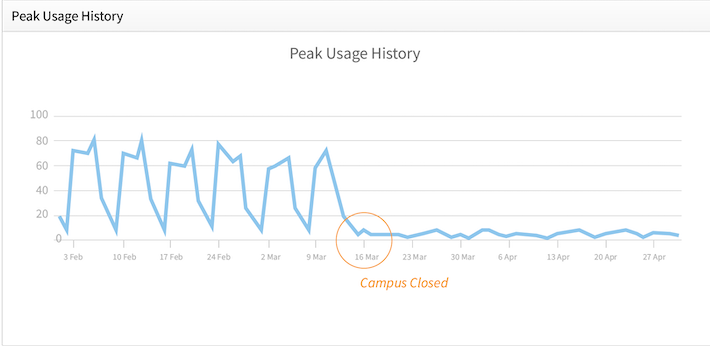
The Peak Usage History report shows the highest number of computers in-use at the same time.
Support Article: Peak Usage History
Are there current video tutorials available?
Yes, check out LabStats 101 to watch the following video tutorials:
- Reports Overview
- How to Invite Users
- How to Create Groups
- How to Build a LabMap
- How to Track Applications
- How to Create and Import Tags
- How to Run Reports with User Tags
- How to Use Tags in Reports
- How to Set Up LabFind
- How to Determine Ideal Lab Hours
- How to Import User Lists
There are also step-by-step videos on our Support Site:
Related: LabStats 101 Tutorial Videos
How do I start tracking Zoom and Microsoft Teams?
Go to Application Manager and define your apps to start tracking them. In the LabStats portal, navigate to Applications then click Manager.
With LabStats, it is possible to track both Web and Desktop applications. These applications come either pre-populated, added via Software Inventory, or can be added manually.
Support Article: Application Manager
How can non-persistent virtual desktops in VM Ware Horizon View that are not used by the same clients stay in their groups?
We recommend configuring the desktops to utilize a consistent range of MAC addresses or using a fixed set of host names to keep them in their same groups.
LabStats uses MAC Addresses as unique identifiers for stations. This allows LabStats to determine whether the data should go under an existing station or if a new one should be created. This works well in physical environments, but should be carefully managed in virtual environments.
Many virtual machines (VMs) have variable MAC Addresses, meaning the addresses can change every time the VM is spun up. In large virtual environments, this can create thousands of excess stations in LabStats. Excess MAC Addresses could lead to licensing problems and can also fragment usage data by spreading out login time (ie: an hour here or there among thousands of different station entries), rendering it almost useless.
Depending on your environment, we may recommend one of the following these workarounds.
Support Article: How to Resolve Duplicate Stations
When running a Login Summary report, why are stations that have no logins not showing up in the report?
Currently the Login Summary Report report only includes applications and machines that have one or more logins within the time period. To find zero-use data, follow the Finding Zero-Use tutorial.
LabStats tracks when you power on a computer, log in, and launch an application. That data is funneled into reports so you can see the most and least used computers.
The least used computers are those that have been logged into at least once in your chosen timeframe. Zero-usage computers have zero logins in your chosen timeframe. Students may not know where a computer or a whole lab is located (a discoverability issue). We see this happening a lot with basement labs or computers in rooms without windows. A single zero-use computer located in a lab that is otherwise being used may have a broken component like a monitor, keyboard or mouse.
Support Article: Finding Zero-Use Computers and Applications
What are best practices for incorporating LabMaps on electronic signage?
When you create a LabMap you can save it as an html file and then embed it in your school’s website or post it on your digital signage. Best practices depend on application- size of monitor, viewing distance, number of maps, etc. If you have multiple spaces, you can set up a carousel of maps.
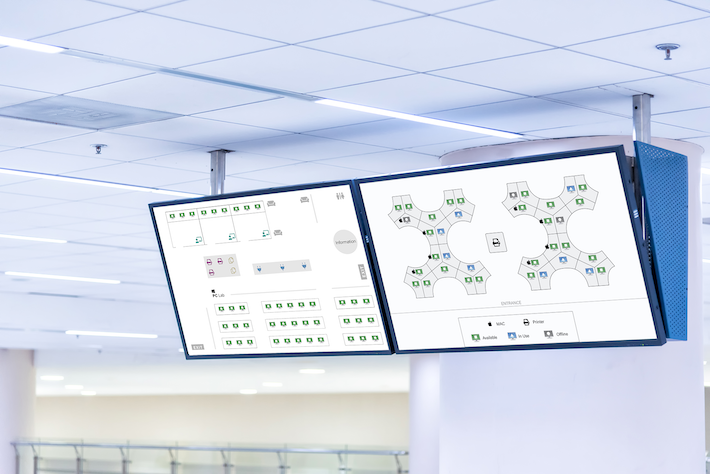
Related: 10 Schools Who Built Awesome LabMaps
Are there any new features that will allow data to be exported or synced with dedicated inventory software?
Yes, the LabStats API is the best way to automate data with other programs. You can deliver LabStats data directly to the BI tools your campus is already using. Combine LabStats data with student management, accounting, inventory management, classroom learning systems, student-facing mobile apps, and more.
Alternatively, with Station Manager you can do manual exports.
Support Articles: Getting Started with the LabStats API and Can I export LabStats data?
How do I use the reporting tools to determine the peak usage days each week and the number of users at those peaks?
You can see what your peak usage is with the Peak Usage History report. The Peak Usage History report shows the highest number of computers in-use at the same time.
Select the criteria you’re interested in: timeframe, schedule, and location. When you pull the report, if you hover over the line, you can see the number of stations in a small pop up.
Support Article: Peak Usage History
What is Inactivity Mode in LabStats?
Inactivity Mode is used for auto-login situations, or computer labs with a single generic user account that always remains logged in. Inactivity Mode will record a logoff (the status of the station will be displayed as Powered On) after a specified time period. This mode can be enabled at the individual group level.
If your machines require someone to log in and out, then you wouldn’t necessarily need inactive mode. If a machine doesn’t force log off when a user walks away, you can set up inactivity mode to get more accurate reporting.
To set up Inactivity Mode, go to the group or lab, Edit group, Advanced, and then choose the time frame you’d like to use. Typically this is used for public facing computers, print kiosks, etc.
Support Article: Inactivity Mode
Can you block times and schedule sessions to help manage remote users trying to log into computers when you are using the same lab to run the session?
The Remote Access Dashboard is mainly intended as a display of available stations. The actual connection is handled by the RDP or whatever other remote access technology you may be using. You can often get some more granular control directly with the application you’re using to make the connection.

You can also split one physical lab into two groups in LabStats if you have dedicated stations for Remote use only (ie: “Library Remote” and “Library In Person”).
Support Article: How does the Remote Access Dashboard work?
How can I automate replacement computers with the same name to go to assigned computer groups instead of the unassigned group.
You can set up the Active Directory Integration or use hostname definitions. Both will automatically assign the new computer into the correct group. We also recommend that you use Hardware Reallocation with a replacement so that the data from the two computers is merged.
Hardware Reallocation keeps your data clean (accurate). When you change or move machines around campus, it’s important to reflect those changes in LabStats so that the machines continue to report to the appropriate groups.
Support Article: Hardware Reallocation
What are best practices for retiring computers?
It’s best to decommission the stations through Hardware Reallocation. Just follow the wizard to decommission multiple machines at a time. This will archive historic data and frees up the license that machine was taking.
When to decommission hardware:
- Existing hardware was taken out of service; it isn’t being replaced and it isn’t being used elsewhere.
- Choose this option if a station is being removed and not replaced.
If computers are moved without making any changes in LabStats, the computers would continue reporting to their previous location. This can disrupt reports and lead to “dirty data.” It’s much harder to gain insights and make decisions if you’re not keeping your data squeaky clean.
Support Article: Hardware Reallocation
Ongoing Support
We want to ensure you get the most out of LabStats computer monitoring software. Browse through our video tutorials or schedule a training session. We offer training, technical support and consulting services at no additional charge.
If you have any further questions, visit our Support Site, or reach out to our Support team by opening a support ticket or emailing the team at [email protected].
Work With Us
LabStats specializes in helping IT leaders reduce spend and get their budgets right.



